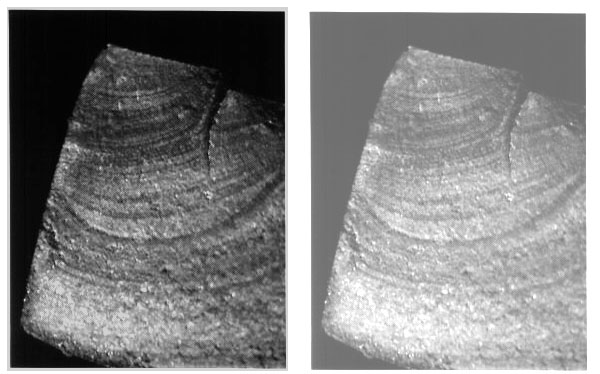Figures and tables
1. Each figure should have a figure number and a caption.
2. Figure captions and table titles should state the source of the figure or table. This information is frequently given in parentheses, with a reference citation.
3. Figure captions and table titles should be sufficiently explanatory to give the figures and tables some stand-alone character; i. e., the reader should get some sense of what these items are presenting without having to read the text.
Examples:
Figure 3. Vertical section of the Cu-Al-5wt% Ni-5wt% Fe
phase diagram (Proposed by Howell from Cook et. al., 1951-52).
Poor
4. Figure captions are usually placed below the figure. Table titles are usually placed above the table.
5. Figures and tables should only be included if they are referred to and discussed in the text of the paper. Figure x, figure x, Fig x, fig x, Fig. x, or fig. x may be used, but be consistent throughout paper.
6. The figure or table must appear in the text only after the first reference to it in the text.
7. Some journals require that all figures and tables be appended to the end of manuscripts rather than positioned within the text. Lists of figure captions and table titles precede these items. Note that this is generally only for the purpose of editing and producing the final paper. The final paper will usually have figures and tables within the text. Figures and tables at the end of a paper slows the reading process!
8. Example of a figure with its caption:
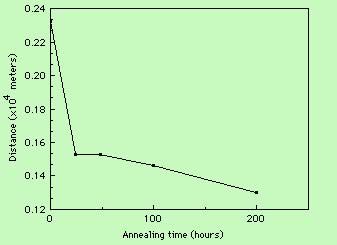
Figure 10. Distance between precipitate particles as a function of annealing time for the Al-2.2Li-3.5Cu alloy. Very little decrease is observed after 20 hours. (From Starke (1986).)
9. Be careful of axis information. In the example above, note that the ordinate values shown are 0.14x10-4 meters, etc., not 0.14x10+4 meters
You can adjust the appearance of your images, scanned in or otherwise obtained, so that they look better. This is particularly appropriate for microstructures.
There is a neat feature in Word 98 (Mac) that allows the brightness and contrast for a figure to be changed. Just click on the image and a pretty obvious tool bar comes up. The brightness, for example, can be ramped up by continued clicking of the increase brightness button on the toolbar.
Alternatively, it is possible to do the same thing in Photoshop using the menu item image::adjust::brightness/contrast.
See the example below: before (left) and after (right).